TeX cell
NotebooksFor the mathematically inclined, you can use KaTeX leveraging our mathematical formula cell.
To create a TeX cell, click the + above or below a cell to open the add cell menu and select Mathematical formula.
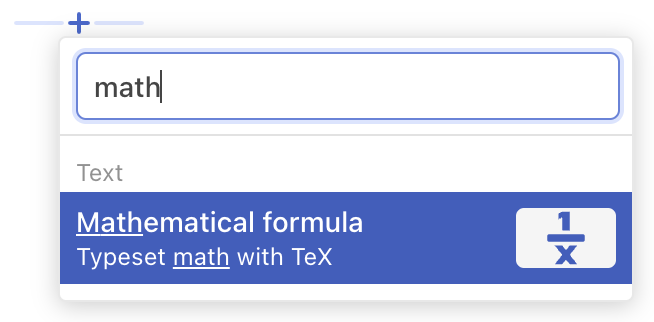
The cell is pre-filled with some example TeX:
c = \pm\sqrt{a^2 + b^2}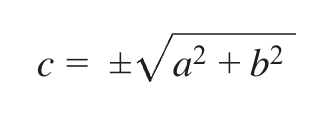
Use this if helpful, or replace with your own custom inline TeX code:
E = mc^2or more complicated blocks of TeX:
\Delta E^*_{00} = \sqrt{
\Big(\frac{\Delta L'}{k_LS_L}\Big)^2 +
\Big(\frac{\Delta C'}{k_CS_C}\Big)^2 +
\Big(\frac{\Delta H'}{k_HS_H}\Big)^2 +
R_T
\frac{\Delta C'}{k_CS_C}
\frac{\Delta H'}{k_HS_H}}
For more details, please check out KaTeX’s document website.