Team
Users can collaborate in workspaces if they are members of the workspace. When a workspace is created, the creator becomes an ‘owner’ of the workspace. There could be multiple members in the workspace with different roles.
Starter workspaces
Starter workspaces can only have a single member (the owner). In order to collaborate with others in private, the workspace will need to be upgraded to Pro (see our Pricing page).
Pro workspaces
ProLearn more about ProInvite new members
Owners can invite people from the Team area in their workspace by entering an email address or Observable username. Multiple people can be invited in bulk by separating email addresses by commas or spaces.
Invite by domain
Owners can also ‘invite’ all members of a domain by selecting the domain and default role. When users sign up to Observable with that domain using an authentication provider such as Google, Microsoft, or SSO, they will have the option to join the workspace.
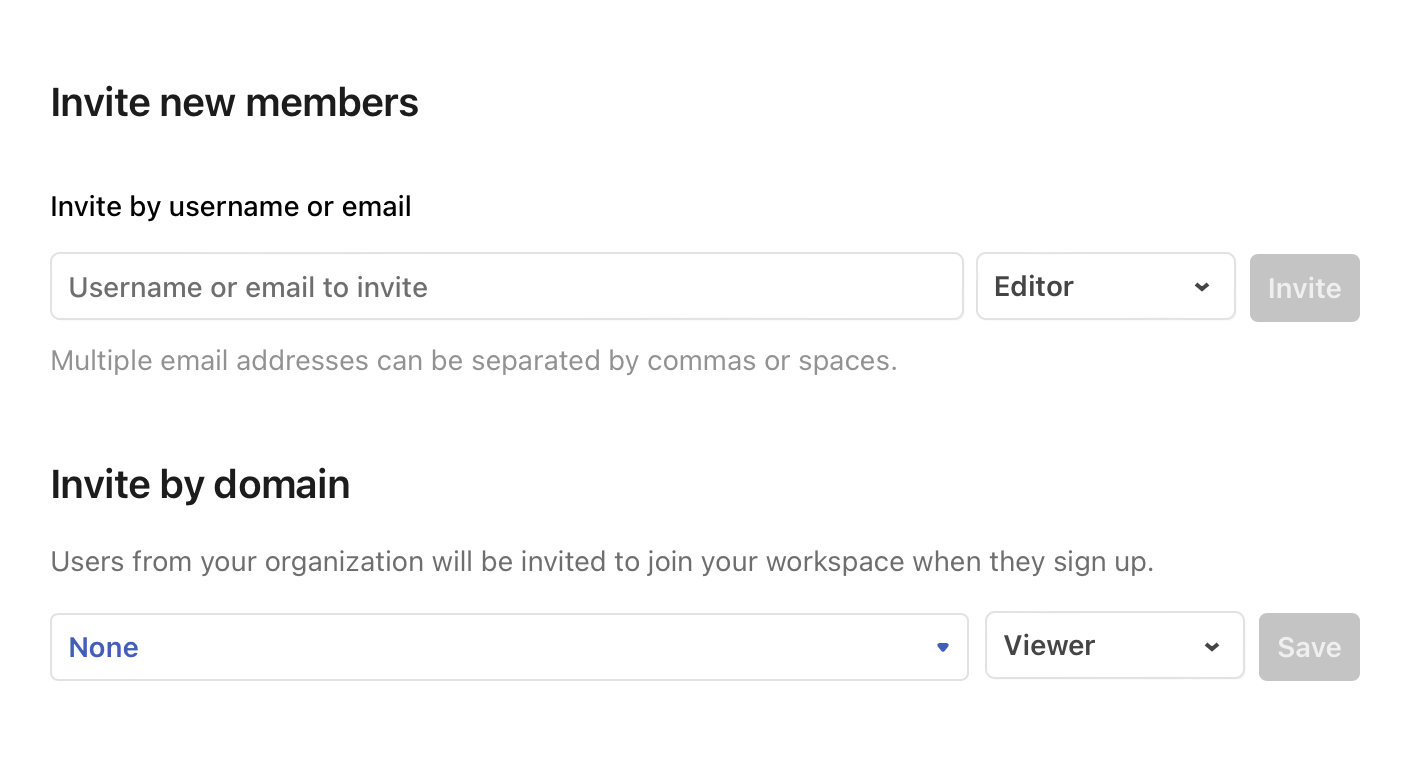
Roles
Each workspace member has a role that defines what permissions they have in the workspace. They will be able to access private workspace resources such as data apps, notebooks and collections.
- Owners manage the workspace, control settings, and are the sole members with the ability to permanently delete notebooks. They can add, remove, or change the roles of workspace members. Multiple owners can exist in a workspace, each with the same editing capabilities as Editors.
- Editors can create, edit, share, publish, and trash notebooks and data apps in a workspace.
- Viewers can view data apps and notebooks in the workspace, and can search for and comment on notebooks, but not edit them.
In addition to these, we also support guest editors and viewers, which have limited capabilities and can only access content specifically shared with them.
- Guest Editors can only comment on and edit data apps and notebooks that have been explicitly shared with them. They are not able to create new notebooks or update the permissions (sharing).
- Guest Viewers can only view data apps and notebooks that have been explicitly shared with them.
Enterprise workspaces
The following additional features are available on Enterprise workspaces.
Groups
EnterpriseLearn more about Enterprise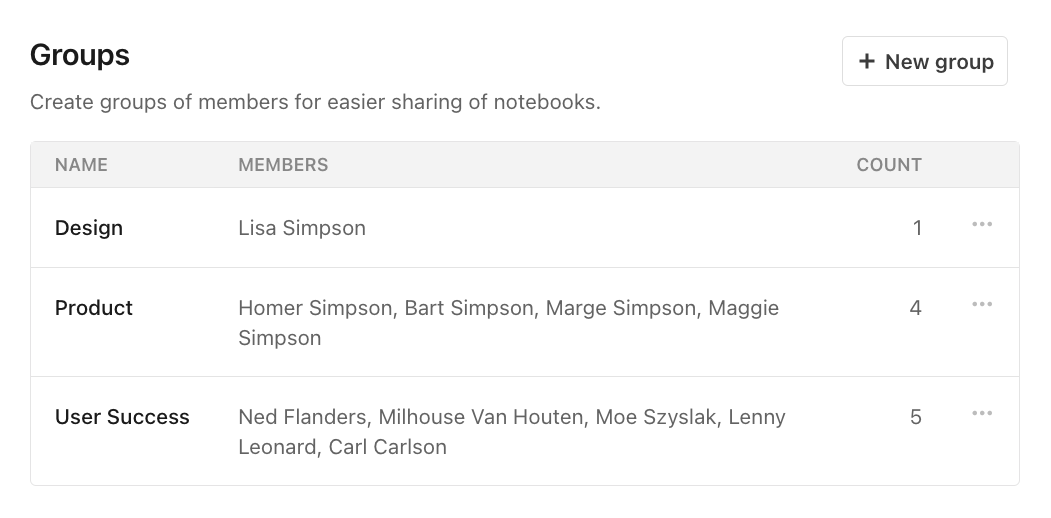
Groups allow you to share notebooks, collections, database connections and secrets for a defined list of users. Under the Membership section in your Enterprise workspace settings, you’ll find a section for Groups. There you can create a new group by clicking on the “New Group” button, adding a name to your group, and selecting workspace members to that group. Owners and editors can create new groups. A workspace editor can add or remove other workspace members from a group that they are a member of, and they can also delete a group that they are on. A workspace owner can edit or delete any group.
Once you’ve set up your group, you can share content like you normally would for any individual user. See Sharing for more information.